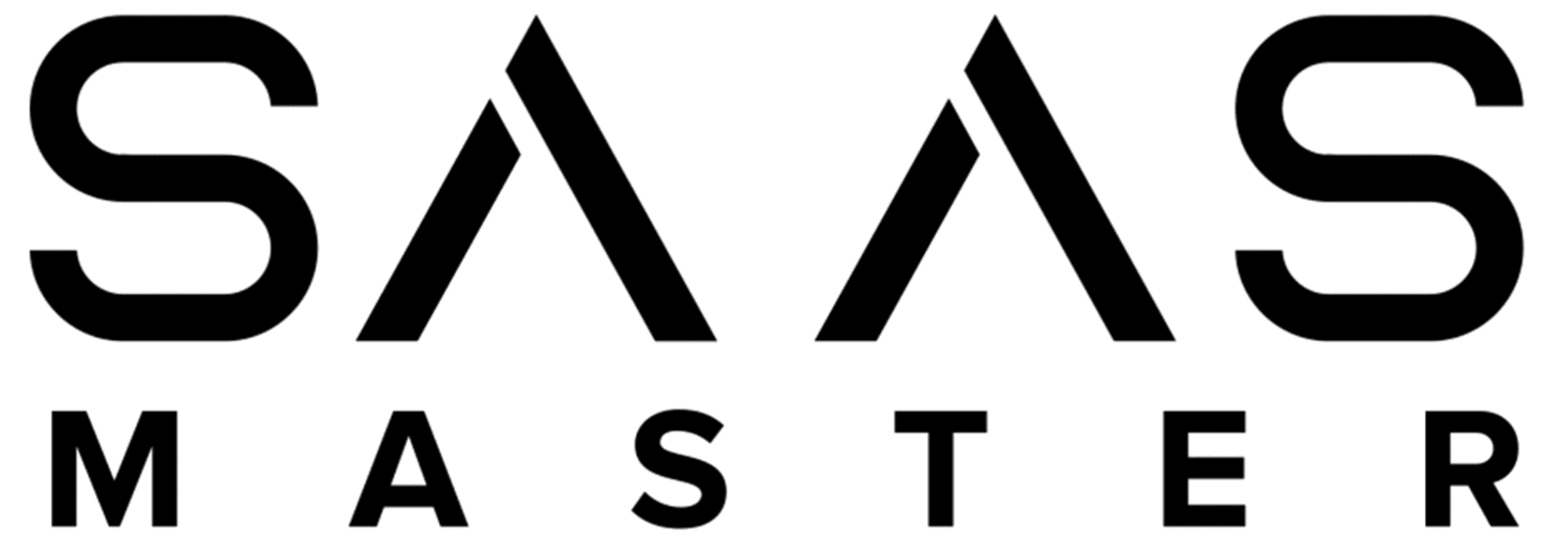Step-by-Step VPS Installation with ServerAvatar and Hostinger
Welcome! If you’re looking for an easy VPS installation on ServerAvatar with Hostinger, you’re in the right place! In this guide, I’ll walk you through the revamped ServerAvatar interface and show you how to install a VPS step-by-step. Leveraging Hostinger’s powerful VPS hosting, we’ll cover everything from setting up your IP address and password to selecting the best server stack for your needs.
Why Choose Hostinger VPS?
Hostinger offers a reliable and high-performing VPS hosting solution that’s perfect whether you’re installing WordPress, optimizing your site, or enhancing your digital marketing efforts. Unlock an exclusive offer by using my discount code “SAASMASTERS” to save on Hostinger’s popular KVM 2 plan, featuring 2 CPU cores and 8GB of RAM.
Getting Started with VPS on ServerAvatar
Step 1: Get a VPS
First, choose your VPS hosting plan on Hostinger. Use the coupon code SAASMASTER to avail exclusive discounts.
Step 2: Hostinger Setup
After purchasing your VPS plan, log in to your Hostinger account and start the setup process. You will need to set up your IP address and password. Hostinger makes this process incredibly simple and user-friendly.
Step 3: Install VPS on ServerAvatar
Once you’ve set up your VPS on Hostinger, it’s time to install your VPS on ServerAvatar. Follow the step-by-step instructions in my video to configure your server stack to meet your specific requirements.
Conclusion
Don’t miss out on this comprehensive understanding of VPS installation and be sure to take advantage of our exclusive discount code. Grab this hosting deal and ensure your site’s performance is top-notch. Check out the links in the description and get started today!
Top Links
For quick access to all the resources mentioned, visit our Top Links page.
Video Chapters
- 0:00 – Intro
- 0:18 – Get a VPS
- 0:38 – Hostinger Setup
- 1:33 – Install VPS on ServerAvatar
#ServerInstallation #HostingerVpsTutorial #ServerAvatarSetup #HostingerVps #HostingerDiscount