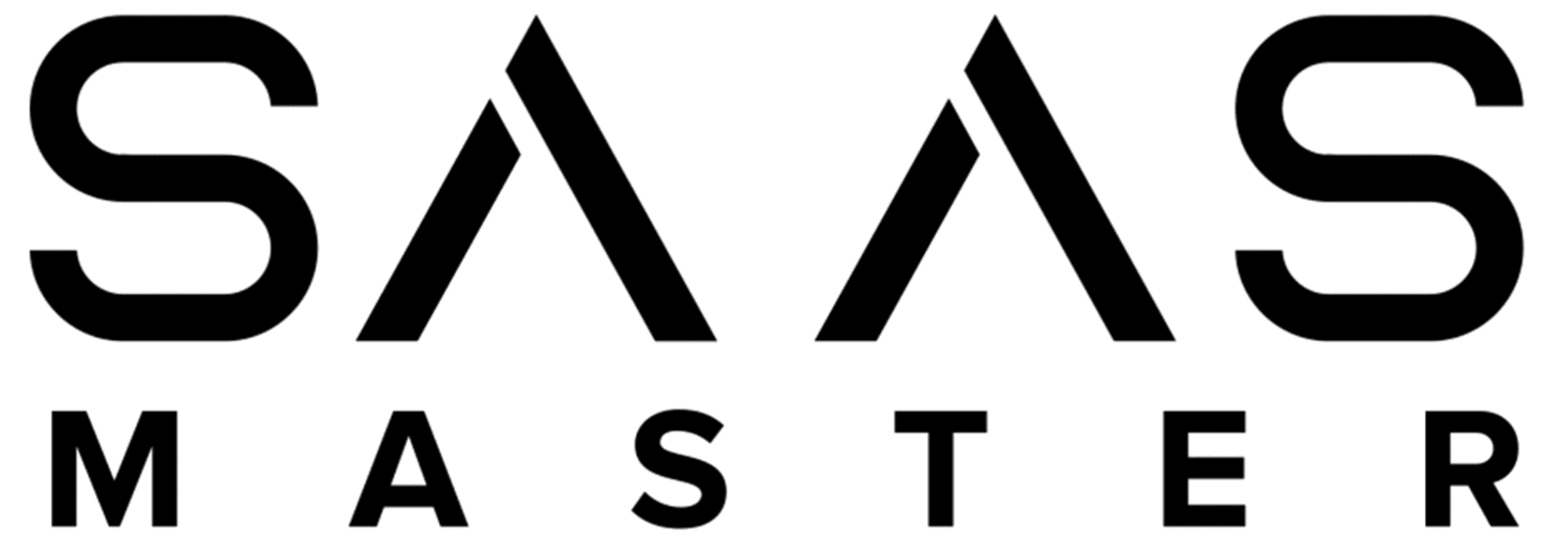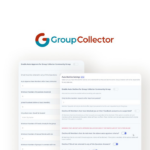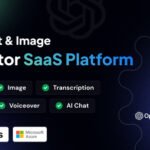Easiest Node-RED Installation Ever: A Step-by-Step Guide with Hostinger and Server Avatar
Welcome, tech enthusiasts! Today, we’re diving into what is arguably the easiest way to install Node-RED – a vital tool for automating smart home appliances, connecting APIs, and seamlessly managing IoT data. No complex terminal commands or intricate setups are necessary.
What You’ll Need
- VPS (Virtual Private Server): Preferably from our sponsor, Hostinger.
- Server Management Tool: We recommend Server Avatar.
- Coupon Code: ‘SAASMASTER’ for an exclusive discount on Hostinger VPS plans.
Step 1: Exploring VPS Plans from Hostinger
Before we start with the installation process, it’s essential to choose the right VPS plan tailored to your requirements. Visit this link and use coupon code ‘SAASMASTER’ at checkout for significant savings.
Hostinger offers a variety of plans that cater both to beginner developers as well as seasoned professionals looking for robust performance and reliability. With quality uptime and exceptional customer support, it’s a go-to option for any hosting needs.
Step 2: Setting Up Server Avatar
Once you procure your VPS:
-
Head over to Server Avatar and sign up or log in if you already have an account.
- After logging in:
- Select "Add New Server."
- Enter your server details which include IP address, root password,etc.
- Click "Submit."
Server Avatar streamlines server management exceptionally well by providing an intuitive interface where users can manage applications without hassle.
Step 3: Installing Node-RED Using One-Click Setup
This is where the magic happens:
-
Once you’ve set up your server on Server Avatar:
- Navigate to “Applications.”
- Choose “Create Application” followed by selecting technology stack; here select “NodeJS” since Node-RED operates on it.
- Name Your Application
Give your application appropriate name likeMyNodeRedApp.
3 Completing Setup
Just click create button then wait few seconds until setup complete!
4 Browse Website URL
Finally browse given website (http://yourserverIPAddress)in browser see indeed now installed successfully node red!!!
And Voilà! You’ve just launched a Node RED application within minutes using easy steps provided through user-friendly interfaces offered both via host provider & mgmt tools alike!
Benefits Highlighted Features Of Note worth Sharing Back 🔴🚀
Stay informed about future amazing installs join our vibrant community liking subscribing hitting bell icon additional tutorials tips tricks awaiting 👇 🎉
Don’t forget:- 🧐 Advanced ways optimizing automation solutions AI-enhanced imagines digital signage eCommerce elevate workflows unlimited potential⭐️
As always find us saasMaster top links subscription newsletter read latest content insights industry leaders experts explainers benefits products services delightfully insightful articles await discovery audience 💼 subscribe / follow along don miss thing
Ready Take Action? Tap below commence transforming devices instantly efficient smarter trusted methods George host ensure safe viable extended duration holistic approach networking investments people passionate technology world changing adventures leading profitable ventures loved supported beyond replace timeless spectacularly reliable assured comfort..
Happy Coding Automating Future Projects !!
Hashtags:: #NodeRed #VPS #ServerAvatar ##EasiestInstallation #SmartHomeAutomation #Hostinge SaaS Solutions SEO Optimization AI Imagery Digital Signage LifeTime Deals ImageUpscaler Ecommercewürdigören©