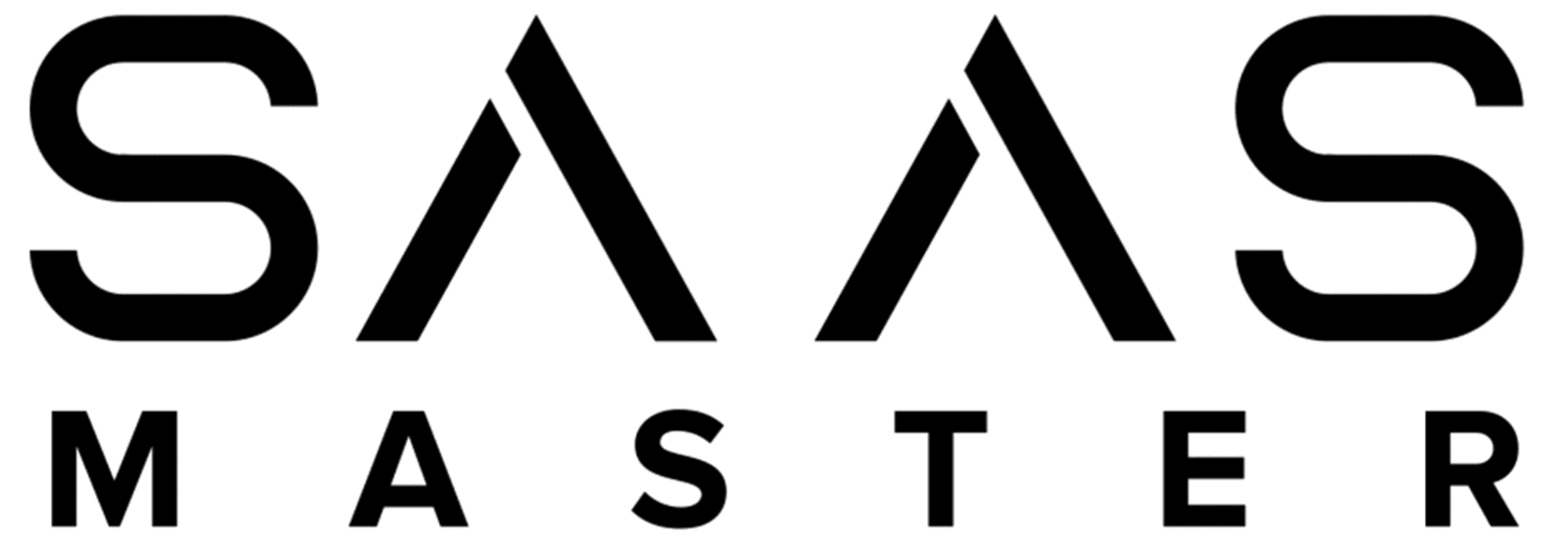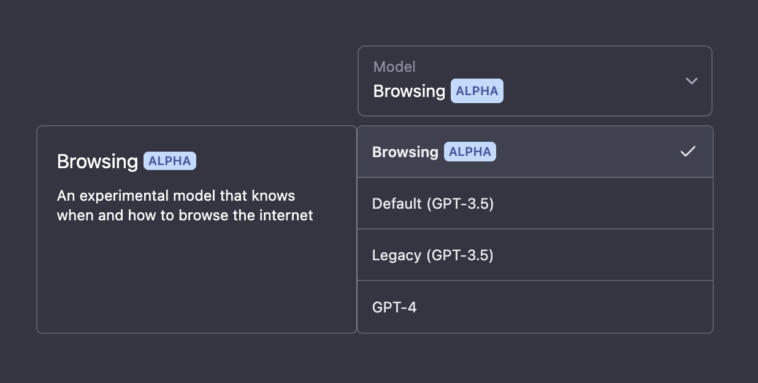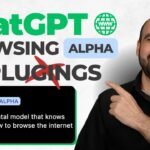Mastering Browsing Alpha: Advanced Tips and Examples
Browsing Alpha is a powerful version of ChatGPT that comes equipped with browsing capabilities, enabling users to access up-to-date information from the web. Whether you’re a seasoned user or new to Browsing Alpha, these advanced tips and examples will help you make the most of this unique language model. Let’s dive in!
1. Refine Your Search Queries
Get Precise Results with Specific Keywords and Date Ranges
When issuing a search query, consider including specific keywords, date ranges, or other criteria to narrow down the results. For example, if you’re interested in recent news about a Mars rover mission, you could use a query like the following:
search("latest news about Mars rover mission", recency_days=30)2. Store and Cite Information
Keep Track of Important Details with the Quote Function
Browsing Alpha can use the quote function to store information from a web page for future reference. It can also cite this information when needed. Here’s how it’s done:
quote("The new Mars rover was launched", "expected to reach the planet in 2024.")3. Navigate Search Results and Web Pages
Explore More Information with Click and Scroll Functions
You can ask Browsing Alpha to click on specific search results or links to access more information. Additionally, the scroll function lets you navigate through longer web pages with ease. Here are some examples:
click(0) // Click on the first search result
scroll(1) // Scroll down on the current page4. Verify Information with Multiple Sources
Cross-Check for Accuracy and Reliability
Browsing Alpha can access multiple sources to verify information. If you’re unsure about the accuracy of a piece of information, ask Browsing Alpha to cross-check with additional sources:
search("What happened to the Mars rover?") // Followed by
click(1) // Open the second search result5. Ask for a Summary or Key Takeaways
Get Concise Insights from Lengthy Content
Browsing Alpha can provide summaries or key takeaways from web pages or articles. If you’re looking for specific insights, ask Browsing Alpha to summarize the information for you:
"Can you provide a summary of the key findings from the Mars rover mission?"6. Open Specific URLs
Access the Exact Web Page You Need
If you have a specific URL you want Browsing Alpha to access, use the open_url function to directly open the page:
open_url("https://example.com/news/mars-rover")In conclusion, Browsing Alpha is a valuable tool that offers dynamic access to information from the web. Whether you’re verifying facts, exploring new topics, or summarizing lengthy content, these advanced tips will help you get the most out of your Browsing Alpha experience. Happy